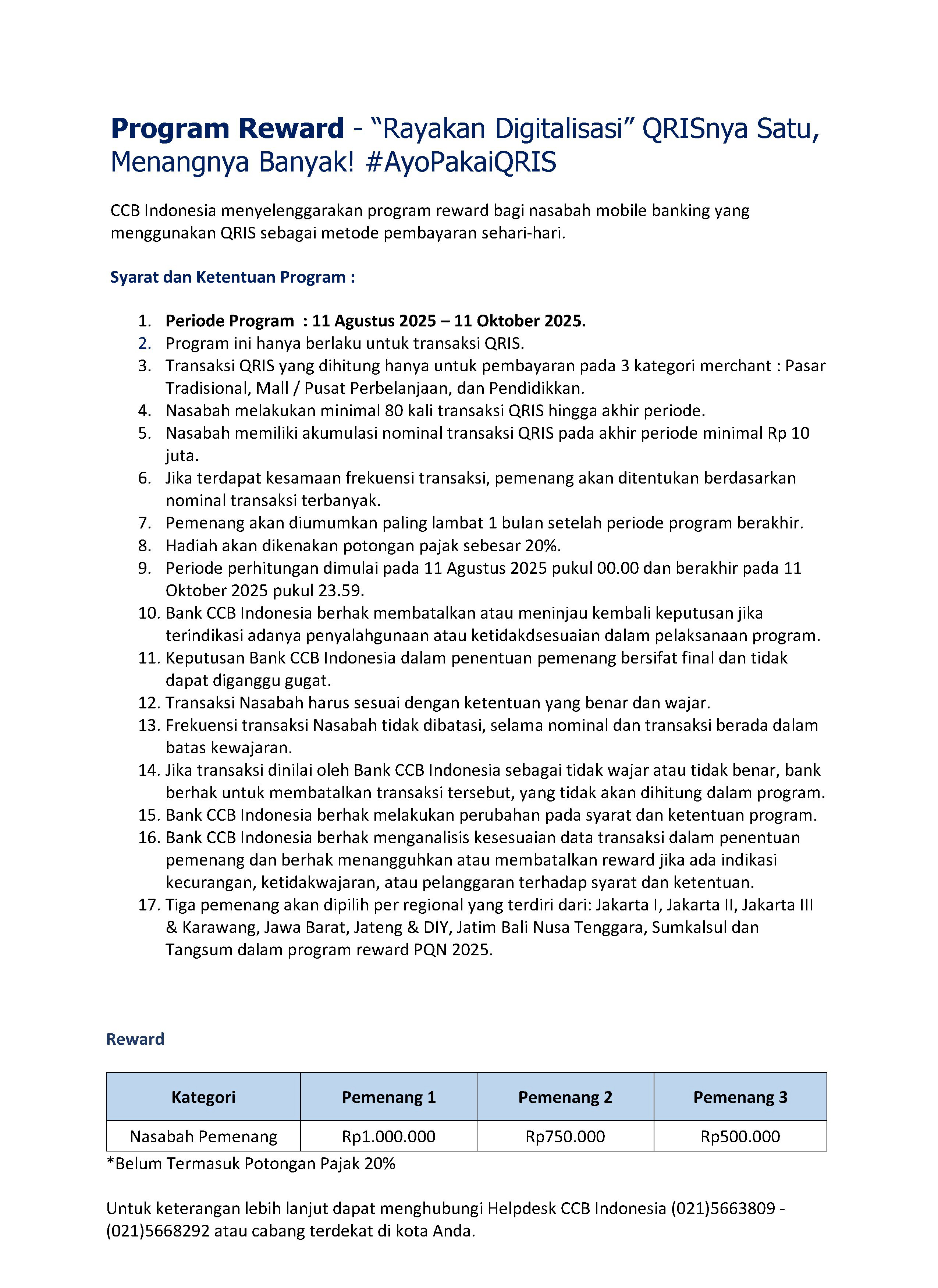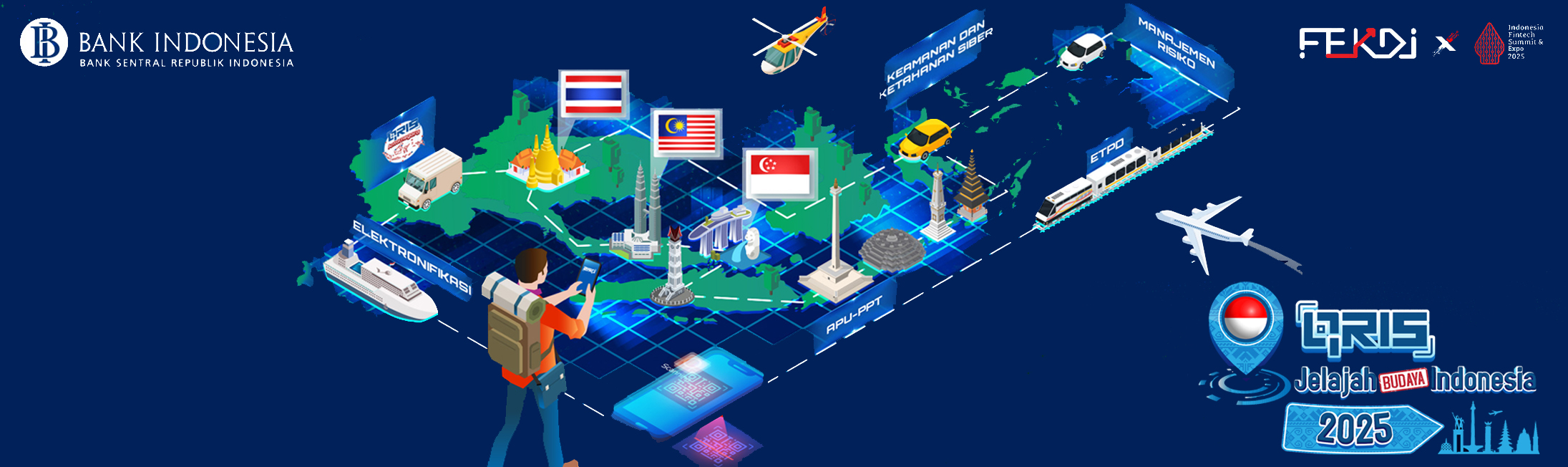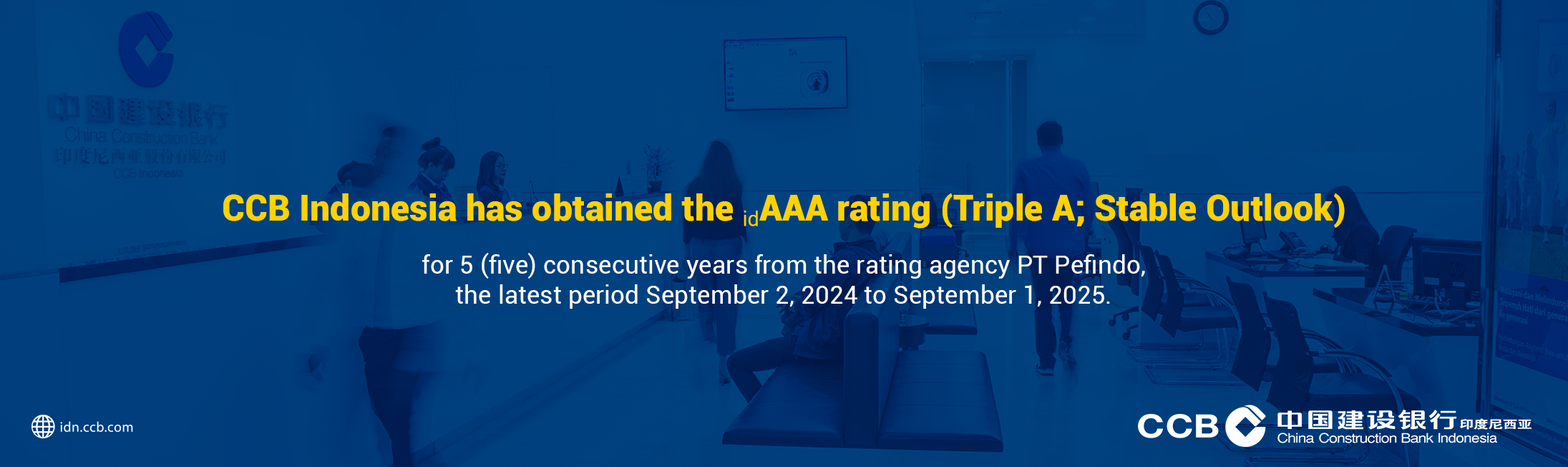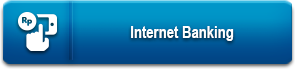| Currency | Buy | Sell |
|---|---|---|
| USD | 15,965.00 | 16,215.00 |
| EUR | 18,686.00 | 18,880.00 |
| GBP | 21,719.00 | 21,913.00 |
| AUD | 10,376.00 | 10,570.00 |
| CNH | 2,147.00 | 2,341.00 |
| JPY | 108.38 | 110.32 |
| SGD | 12,453.00 | 12,647.00 |
| HKD | 1,958.00 | 2,152.00 |

Indonesia Best Bank 2025
CCB Indonesia received "Indonesia Best Bank 2025 for Accelerating Sustainable Corporate and Consumer Financial Services, category KBMI 2 Private Foreign from Warta Ekonomi magazine on 25 June 2025.
Best Performance Bank KBMI II Category
CCB Indonesia received "Best Performance Bank KBMI II category" award from Bisnis Indonesia Daily on 18 September 2024
The Excellent Performance Bank in 2023 (KBMI 2)
CCB Indonesia received "The Excellent Performance Bank in 2023 (KBMI 2), from Infobank magazine on 29 August 2024.
Indonesia Best Bank 2024
CCB Indonesia received "Indonesia Best Bank 2024¡± for Strategies Implementation through business development, category KBMI 2 Private Foreign Banks¡¯ from Warta Ekonomi magazine on 31 July 2024.
Top Bank Award 2024
CCB Indonesia has received the "Top Bank Award 2024 for KBMI 2 category" from The Iconomic on June 20, 2024 in Jakarta.

CCB Indonesia Token
CCBI Token Usage Guide
- I. After receiving the CCBI Token
-
The CCBI Token that you received is still inactive, before using the CCBI token you must activate it through the CCBI Corporate Internet Banking screen and change the CCBI Token PIN for the first time in the following way:
- A. Changing the CCBI Token PIN
-
-
Press the button
.png) for approximately 2 seconds to activate the CCBI Token.
for approximately 2 seconds to activate the CCBI Token.
- On the CCBI Token screen, the words CCBI will appear and after that “Input PIN” .
-
Input the number
“123456”
, then press the button
.png) .
.
- Once inputted, the display will show “Input New PIN” .
-
Input the new 6-digit PIN according to your preference, then press the button
.png) .
.
-
The display will show
“Verify New PIN”
, input the new 6-digit PIN again, then press the button
.png) .
.
If the new PIN entered is correct, the words “New PIN Updated” will appear.
-
Press the button
- B. CCBI Token Activation
-
- The first time you log in to CCBI Corporate Internet Banking, a notification will appear on the CCBI Token serial number.
- Ensure that the serial number printed on the computer screen is the same as the serial number on the back of the CCBI Token device.
- If the serial numbers match, turn on the CCBI Token and enter your CCBI Token PIN.
-
Open the OTP Menu, then press the button
.png) .
.
- It will show 8 numbers in the CCBI token display.
- Input these 8 numbers into the CCBI Corporate Internet Banking screen, then click the “Submit” button.
- If the input number entered is correct, a confirmation will appear that “Your Device Token Has Been Activated Successfully” .
- II. CCBI Token login to CCBI Corporate Internet Banking
-
In order to access CCBI Corporate Internet Banking services, do the following steps:
- Visit the CCB Indonesia Website idn.ccb.com .
-
Click the login button on the icon:
.png) , then
, then
 .
.
- Input your Corporate ID.
- Input your User ID.
- Input your Password.
- Click on the Login button, then you are being asked to enter a response token (OTP) to continue.
- Turn on your CCBI Token and open the OTP Menu to get an 8-digit code.
- Input your 8 digit code into the CCBI Corporate Internet Banking screen.
- If the number you entered is correct, then the login process is successful, and then you can continue the transaction as needed.
- III. CCBI Token for Transactions to CCBI Internet Banking Corporate
-
- A. OTP Menu
-
The OTP menu on the CCBI Token is used by all User Levels (Maker, Checker and Releaser). The functions on CCBI Corporate Internet Banking that require the OTP menu are:
- Registration of the destination account for transfers between CCB Indonesia accounts.
- Authentication of transactions by Maker level Users.
- Transaction authorization by Checker and Releaser level Users.
- B. Signature Data Menu
-
The Signature data menu on the CCBI Token is used by Maker level Users when making transactions on CCBI Corporate Internet Banking.
-
Open the Signature Data Menu, look for the Signature Data menu by pressing
 .
.
-
Input the 8-digit numbers on the computer screen in the CCBI Token, then press the button
.png) .
.
- The 8 digit-numbers will appear on the CCBI Token screen as a response of Signature Data.
- Input the 8 numbers in the CCBI Token into the computer screen.
- If the number you entered is correct, then the transaction can be continue.
-
Open the Signature Data Menu, look for the Signature Data menu by pressing
- IV. Changing the CCBI Token PIN
-
For your safety and security of your transaction, change your CCBI Token PIN regularly. Here's how to change your CCBI Token PIN.
-
Turn on the CCBI Token by pressing the button
.png) for 2 seconds.
for 2 seconds.
- Input your CCBI Token PIN.
-
Look for the Settings menu by pressing the button
 , then press the button
, then press the button
.png) .
.
-
The Modify PIN menu display appears, then press the button
.png) .
.
- The Input New PIN command appears.
-
Input your new 6-digit PIN, and then press the button
.png) .
.
-
Once you already input your new 6-digit PIN, the display of new PIN will appears. Re-input your new 6-digit PIN, and then press
.png) .
.
- If the new PIN entered is correct, the token display message will show the new PIN is updated.
-
Turn on the CCBI Token by pressing the button
- V. CCBI Token PIN Reset
-
CCBI Token will be locked/blocked if you input the wrong PIN 6 times in a row. In order to reuse the CCBI Token, please do the following:
- Call the CCB Indonesia Call Center at (021) 566 3809 / 566 8292 .
- The Call Center Officer will verify your data according to the data listed in the system.
- The Call Center Officer will provide a PUK number to unlock your CCBI Token.
- Once unlocked, you are being requested to create a new PIN.
- VI. Lost or Damaged CCBI Token
-
- If your CCBI Token is lost, for your safety and security, please contact the Call Center to block it, so that the CCBI Token cannot be used by other people/users.
- You can visit the branch where you register for the CCBI Corporate Internet Banking service to replace your current CCBI Token, by filling in the application form.
CCBI Token replacement can also be done if:
- Broken or damaged,
- Cannot be used,
- Battery issue,
- Expired.